Portfolio’s Missing Files command locates cataloged items whose source file has been moved, renamed, or deleted, and the catalog link has not been updated to reflect this change.
Note: Portfolio searches for missing files on mounted volumes only. If a volume containing cataloged item source files is not mounted, Portfolio will not report on those files.
To check for Missing Files:
Choose “Missing Files...” from the Catalog menu (or press Command+Option+M (Mac OS) or Ctrl+Shift+M (Windows).
Portfolio compares each item’s pathname as stored in the catalog record against all mounted volumes to see if the source file can be found at that location. The results are reported in the Missing Files dialog.
If Missing Files were located, select each item, then click either the Update or the Delete button at the bottom of the dialog to update the catalog.
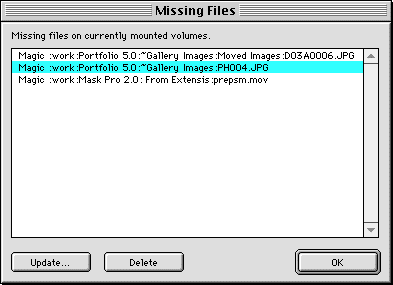
Update: Initiates a catalog Update. Allows you to manually locate the missing source file.
Delete: Deletes the item from the catalog. Allows you remove items from the catalog if the source file cannot be located.
Tip: You can select and update or delete multiple items on the list. Pressing Shift while choosing items from the list to select contiguously. Press Command (Mac OS) or Ctrl (Windows) to select non-contiguously.